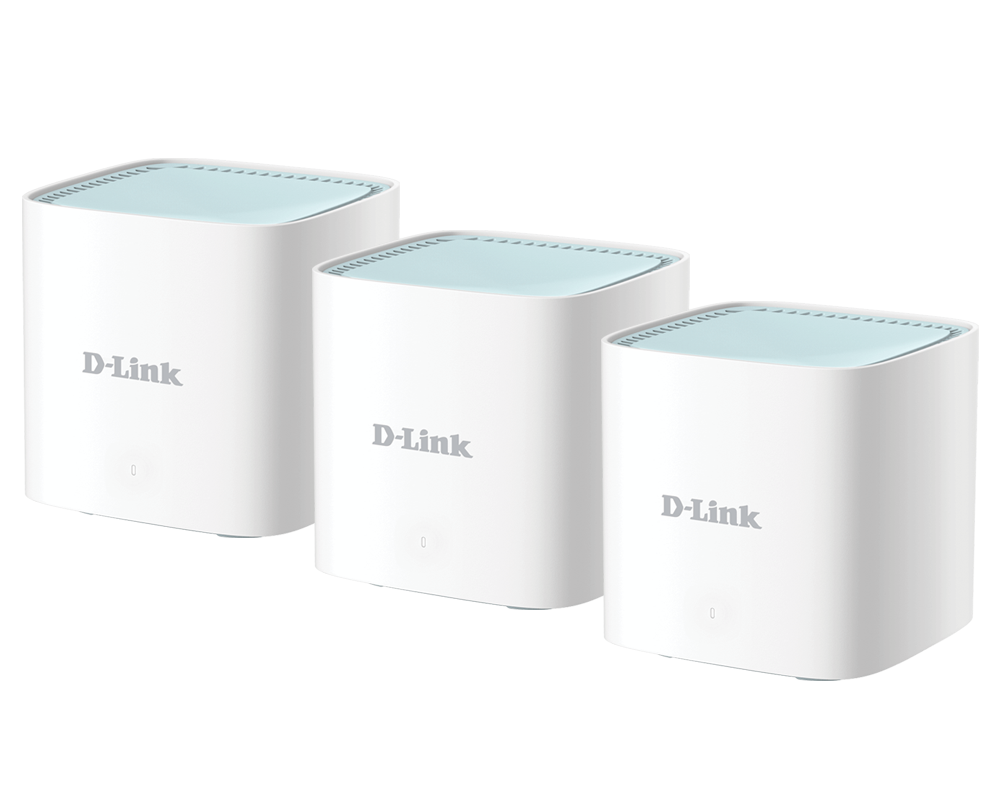- Step 1: Connect a telephone line to your modem or router.
- Step 2: Connect a LAN cable to your modem or router and connect it to your computer.
- Step 3: Power ON your modem or router.
- Step 4: Start internet explorer or your preferred internet browser on your computer.
- Step 5: Enter the setup page IP address on your internet browser and enter the default username and password depending on your modem or router brand as shown below:
| Modem Brand |
Setup Page IP |
Default Username |
Default IP |
| Omantel Modem |
192.168.1.1 |
admin |
admin |
| Linksys |
192.168.1.1 |
admin |
admin |
| D-link |
192.168.1.1 |
admin |
admin |
| Belkin |
192.168.2.1 |
|
|
| Netgear |
192.168.1.1 |
admin |
admin |
| 3com |
192.168.1.1 |
|
admin |
| US robotic |
192.168.1.1 |
admin |
admin |
| Speed stream |
192.168.254.254 |
admin |
omantel |
| Speed touch |
10.0.0.138 |
admin |
omantel |
| SMC |
192.168.2.1 |
|
smcadmin |
Note: If you were not able to login using the default username or password as shown above you can use the reset button on the back of your modem or router to roll back to the default settings.
- Step 6: Once you are logged in to your modem or router setup page, please make sure that you have the following internet connection setup parameters:
| Setup Parameter |
Required Input |
| Network protocol or Encapsulation |
PPP over Ethernet (RFC 2516 PPPoE) |
| Multiplexing |
LLC |
| QOS |
UBR |
| VPI |
0 |
| VCI |
35 |
| Mode |
Routing |
| Username |
Your Home Broadband Internet username |
| Password |
Your Home Broadband Internet password |
- Step 7: Click on save or next to continue and start using our internet service.
Note: if you are still not able to access the internet or need further support please call our internet customer care on 1300 to talk with a technical support agent to support you with the steps.